Abandoning a Transaction
The Abandon button allows you to remove a transaction from the EHR Queue. This button may be required if, for whatever reason, the claim cannot be corrected and submitted to the EHR through the normal process. Only Rejected or Failed transactions can be abandoned. Deferred prescriptions (not applicable in Saskatchewan) cannot be abandoned as the claim has not been processed and submitted to the EHR. The Abandon button should only be used if every option has been exhausted to correct the prescription.
If a Detected Issue is returned that cannot be managed when sending transactions from the EHR Queue, a prompt appears indicating this and gives you the option to abandon the transaction. If Yes is selected, the Abandon EHR Queue Transaction window opens for you to enter a reason. If No is selected, you are returned to the EHR Queue tile and any remaining selected transactions from the EHR Queue are not sent to the EHR.
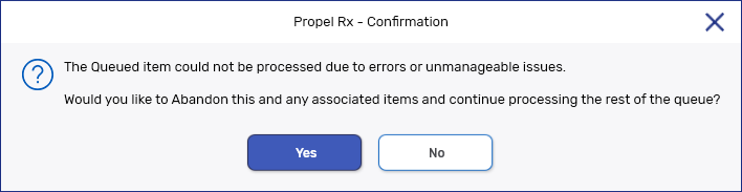
To abandon a transaction:
-
On the EHR Queue tile, select the checkbox(es) for the transaction(s) you want to abandon.
-
Select Abandon. The Abandon EHR Queue Transaction window opens.
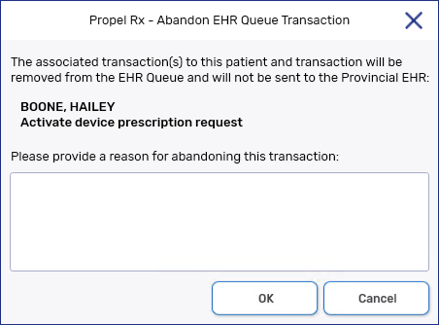
-
Enter a reason for abandoning the transaction (maximum 280 characters). This entry is tracked in the Patient Folder History tab in the Comments column.
-
Select OK.
When using the Abandon button, it is the pharmacy's responsibility to go back to the patient's Profile to reverse any financial adjudication and correct the prescription. Pharmacies must ensure the patient's EHR Profile is accurate and up to date.